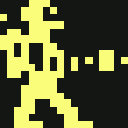how_to_mod_the_c64_mini_to_add_extra_games
Differences
This shows you the differences between two versions of the page.
| Both sides previous revisionPrevious revisionNext revision | Previous revision | ||
| how_to_mod_the_c64_mini_to_add_extra_games [2019/02/09 01:10] – [Required hardware] crispin | how_to_mod_the_c64_mini_to_add_extra_games [2019/02/10 21:54] (current) – [Midnight Commander] crispin | ||
|---|---|---|---|
| Line 239: | Line 239: | ||
| If you end up with the following message, then it has not worked. | If you end up with the following message, then it has not worked. | ||
| - | {{: | + | {{: |
| If you see this message, then it worked. | If you see this message, then it worked. | ||
| - | {{:: | + | {{:: |
| ==== Setting the root password ==== | ==== Setting the root password ==== | ||
| - | Now you need the root login and set your own password. Then you can also log in without interruption on the c64 mini as root. | + | Now you need the root login and set your own password. Then you can also log in without interruption on the c64 mini as root.\\ |
| + | Mind you, while waiting for new password, cursor will disappear: it will **not** blink, nor you will see what you type. it is common security measure of Linux (and most other Unixoids). Your machine is not frozen. When you press enter, "'' | ||
| + | Hint: commands that needs to be entered to terminal could be copy& | ||
| - | Here is what you need to do step by step: | + | Here is what you need to do, step by step: |
| - | * **setenv console ${console} ramfs** | + | * **'' |
| - | * **boot** | + | * **'' |
| - | * **insmod / | + | * **'' |
| - | * **mount /dev/nandb /mnt** | + | * **'' |
| - | * **passwd** | + | * **'' |
| * (Type in a password ) [ The cursor does not move, the input is masked] | * (Type in a password ) [ The cursor does not move, the input is masked] | ||
| * (confirm password again) [ The cursor does not move, the input is masked] | * (confirm password again) [ The cursor does not move, the input is masked] | ||
| - | * **mv / | + | * **'' |
| - | * **cp /etc/shadow / | + | * **'' |
| - | * **umount /mnt** | + | * **'' |
| Line 310: | Line 312: | ||
| Then restart the C64 mini and log in with login : root and the password you set. Now you have root access to the c64 Mini :) | Then restart the C64 mini and log in with login : root and the password you set. Now you have root access to the c64 Mini :) | ||
| + | |||
| + | ==== Useful hints ==== | ||
| + | When you enter Mini's file system, you will find your self at mounted **/root** sub-folder, not a real root! | ||
| + | It could be confusing, because **'' | ||
| + | To quickly get out of it, type\\ | ||
| + | **'' | ||
| + | |||
| + | To see where are you at file system, enter this to show you more informative command line prompt:\\ | ||
| + | **'' | ||
| ==== Linux login/ | ==== Linux login/ | ||
| Line 324: | Line 335: | ||
| **'' | **'' | ||
| **'' | **'' | ||
| + | |||
| + | ==== Midnight Commander ==== | ||
| + | For easier and faster manipulation with files and browsing through Mini's file system, using of MC is recommended. \\ This is [[https:// | ||
| + | **Quick procedure: | ||
| + | * Download MC [[https:// | ||
| + | * connect Mini usual way (procedure above), if you didn't already | ||
| + | * FIRST BACKUP YOUR NANDB (see below how), if you didn't already | ||
| + | * **'' | ||
| + | |||
| + | **'' | ||
| + | Reminder and useful tips for using MC [[http:// | ||
| + | |||
| ==== Backing up NAND memory and existing games ==== | ==== Backing up NAND memory and existing games ==== | ||
| Line 536: | Line 559: | ||
| Wish you a lot of fun and success :wave your hand: | Wish you a lot of fun and success :wave your hand: | ||
| - | Marcel (Translated, | + | Marcel (Translated, |
| ==== Changing the carousel music ==== | ==== Changing the carousel music ==== | ||
how_to_mod_the_c64_mini_to_add_extra_games.1549699806.txt.gz · Last modified: 2019/02/09 01:10 by crispin