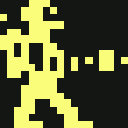how_to_mod_the_c64_mini_to_add_extra_games
Differences
This shows you the differences between two versions of the page.
| Both sides previous revisionPrevious revisionNext revision | Previous revision | ||
| how_to_mod_the_c64_mini_to_add_extra_games [2019/02/10 19:01] – [Setting the root password] added "copy&paste to cli" hint crispin | how_to_mod_the_c64_mini_to_add_extra_games [2019/02/10 21:54] (current) – [Midnight Commander] crispin | ||
|---|---|---|---|
| Line 312: | Line 312: | ||
| Then restart the C64 mini and log in with login : root and the password you set. Now you have root access to the c64 Mini :) | Then restart the C64 mini and log in with login : root and the password you set. Now you have root access to the c64 Mini :) | ||
| + | |||
| + | ==== Useful hints ==== | ||
| + | When you enter Mini's file system, you will find your self at mounted **/root** sub-folder, not a real root! | ||
| + | It could be confusing, because **'' | ||
| + | To quickly get out of it, type\\ | ||
| + | **'' | ||
| + | |||
| + | To see where are you at file system, enter this to show you more informative command line prompt:\\ | ||
| + | **'' | ||
| ==== Linux login/ | ==== Linux login/ | ||
| Line 326: | Line 335: | ||
| **'' | **'' | ||
| **'' | **'' | ||
| + | |||
| + | ==== Midnight Commander ==== | ||
| + | For easier and faster manipulation with files and browsing through Mini's file system, using of MC is recommended. \\ This is [[https:// | ||
| + | **Quick procedure: | ||
| + | * Download MC [[https:// | ||
| + | * connect Mini usual way (procedure above), if you didn't already | ||
| + | * FIRST BACKUP YOUR NANDB (see below how), if you didn't already | ||
| + | * **'' | ||
| + | |||
| + | **'' | ||
| + | Reminder and useful tips for using MC [[http:// | ||
| + | |||
| ==== Backing up NAND memory and existing games ==== | ==== Backing up NAND memory and existing games ==== | ||
| Line 538: | Line 559: | ||
| Wish you a lot of fun and success :wave your hand: | Wish you a lot of fun and success :wave your hand: | ||
| - | Marcel (Translated, | + | Marcel (Translated, |
| ==== Changing the carousel music ==== | ==== Changing the carousel music ==== | ||
how_to_mod_the_c64_mini_to_add_extra_games.1549850465.txt.gz · Last modified: 2019/02/10 19:01 by crispin